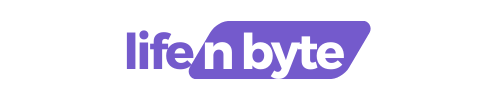Welcome to the ultimate guide on RAM! In this article, we’ll delve into the world of RAM, exploring its full form and uncovering all the essential information you need to know. Whether you’re a tech enthusiast or a beginner, this guide will provide you with a comprehensive understanding of RAM, its functions, and how it impacts your device’s performance.
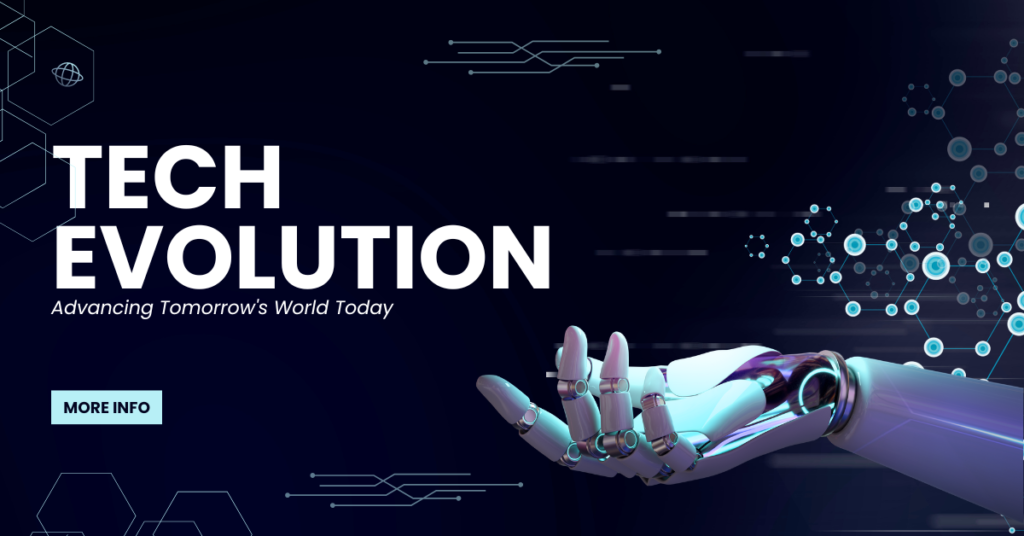
First things first, let’s get to the full form of RAM – Random Access Memory. You may have come across this term while buying a new computer or upgrading your existing one, but do you know what it really means? We’ll explain it in simple terms, breaking down the technical jargon to help you grasp its significance. But that’s not all! We’ll go beyond the basics and explore the different types of RAM, such as DDR3, DDR4, and more.
We’ll also discuss the factors to consider when choosing the right RAM for your needs, debunk common myths, and provide expert tips on optimizing your RAM for enhanced performance. So, whether you’re looking to upgrade your device’s RAM or simply want to broaden your knowledge, this guide has got you covered. Let’s dive in and unravel the mysteries of RAM together!
What is RAM and its importance?
RAM, which stands for Random Access Memory, is a crucial component in any computer system. It acts as the computer’s short-term memory, responsible for storing data that the central processing unit (CPU) needs for immediate access. This data can include:
- Running programs: When you open an application, the necessary files and instructions are loaded into RAM for the CPU to process quickly.
- Open documents and files: Currently active documents and files are stored in RAM for smooth editing and manipulation.
- Temporary data: Any intermediate calculations and results during program execution are stored in RAM for fast retrieval by the CPU.
Here’s why RAM is so important:
- Speed: RAM operates at significantly faster speeds compared to long-term storage options like hard disk drives (HDDs) or solid-state drives (SSDs). This allows the CPU to access data swiftly, leading to a more responsive and efficient computing experience.
- Multitasking: Having sufficient RAM enables you to run multiple programs simultaneously without significant slowdowns. More RAM allows the computer to keep more applications and data readily available in memory, facilitating smoother switching between tasks.
- Overall performance: RAM plays a vital role in determining a computer’s overall performance. Insufficient RAM can lead to lags, delays, and crashes, especially when running demanding applications or multitasking heavily.
In essence, RAM acts as the workstation for the CPU, providing the necessary space and speed to handle ongoing tasks efficiently. The amount of RAM you need depends on your typical usage patterns. For basic tasks like browsing the web or using simple productivity applications, 8GB of RAM is generally considered the minimum standard. However, if you regularly work with demanding software like video editing suites or complex games, having 16GB or more RAM can significantly enhance your experience.
Different types of RAM
There are two main types of RAM, each with its own characteristics:
- Static RAM (SRAM):

- Faster: SRAM offers faster access times compared to DRAM due to its simpler design and constant data refreshing.
- More expensive: SRAM is generally more expensive to manufacture than DRAM due to its higher transistor count and complex circuitry.
- Lower density: SRAM has a lower memory density compared to DRAM, meaning it can store less data per unit area.
- Limited use: Due to its higher cost and lower density, SRAM is typically used in smaller capacities for applications that require very high speed, such as:
- CPU cache: A small amount of SRAM is integrated into the CPU as cache memory to store frequently accessed data for even faster retrieval.
- Embedded systems: SRAM is sometimes used in embedded systems where size constraints are less critical and high speed is essential.
- Dynamic RAM (DRAM):

- Slower: DRAM has slower access times compared to SRAM because it requires periodic refreshing of data to maintain its contents.
- Less expensive: DRAM is significantly cheaper to manufacture than SRAM due to its simpler cell structure and higher density.
- Higher density: DRAM offers higher memory density compared to SRAM, allowing it to store more data per unit area.
- Wider use: Due to its lower cost and higher density, DRAM is the dominant type of RAM used in personal computers and other electronic devices. It comes in various subtypes, including:
- SDRAM (Synchronous DRAM): The first widely used type of DRAM, offering basic functionality.
- DDR SDRAM (Double Data Rate SDRAM): An evolution of SDRAM, capable of transferring data twice per clock cycle for improved performance. DDR SDRAM has several generations, with DDR4 being the most common nowadays.
- DDR5 SDRAM (Double Data Rate 5 SDRAM): The latest generation of DDR SDRAM, offering even higher data transfer rates and lower power consumption compared to previous generations.
Choosing the right type of RAM depends on the specific needs of the application. For speed-critical applications, SRAM might be preferred despite its higher cost. However, for most computing needs, DRAM’s affordability and higher density make it the ideal choice.
RAM capacity and speed explained
RAM capacity and speed are two key factors that influence your computer’s performance. Let’s break down each concept:
RAM Capacity (measured in Gigabytes – GB)
- Think of RAM capacity as the size of your computer’s work desk. It determines the total amount of data the computer can hold readily available for the CPU to access quickly.
- More RAM allows you to run more programs simultaneously and keep frequently used files open without performance issues.
- Here’s a general guideline for RAM capacity based on usage:
- Basic tasks (web browsing, email): 8GB is the minimum recommended these days.
- Moderate multitasking (office applications, light gaming): 16GB is a good balance for smooth performance.
- Demanding tasks (heavy multitasking, video editing, gaming): 32GB or more is recommended for optimal performance.
RAM Speed (measured in Megahertz – MHz)
- RAM speed refers to the rate at which data can be transferred between the RAM and the CPU. It’s like the speed at which your assistant can retrieve information you need from your desk.
- Higher RAM speed generally leads to faster program loading, improved responsiveness when multitasking, and smoother performance in applications that rely heavily on data transfer (like video editing).
- However, the impact of RAM speed becomes more noticeable with demanding tasks and faster processors. For basic usage, extra RAM capacity might provide a more significant performance boost than slightly higher RAM speed.
- Here’s a breakdown of common RAM speeds:
- DDR4-2400MHz: Standard speed for many computers.
- DDR4-3200MHz: Offers a good balance between performance and price for most users.
- DDR4-3600MHz and above: Ideal for gamers, video editors, and power users who prioritize maximum performance.
Important Considerations:
- Motherboard Compatibility: Ensure your chosen RAM speed is compatible with your motherboard. Most motherboards have a specific range of RAM speeds they support.
- Dual-Channel vs. Single-Channel: Using two RAM sticks of equal size enables dual-channel mode, which can significantly improve performance compared to single-channel (one RAM stick).
- Diminishing Returns: There’s a point where adding more RAM speed or capacity yields minimal performance gains. Research your specific needs and find a balance that suits your budget and usage patterns.
By understanding RAM capacity and speed, you can make informed decisions when upgrading or buying a new computer system. Remember, the ideal combination depends on your individual needs and the tasks you typically perform.
Understanding RAM timings and latency
RAM timings, often represented by a series of numbers like “16-18-18-38”, can seem cryptic at first glance. However, they play a crucial role in determining the latency (access time) of your RAM, which ultimately impacts its performance. Here’s a breakdown of these concepts:
1. RAM Timings:
- Think of RAM timings like specific instructions given to the RAM for various operations. These instructions involve delays measured in clock cycles (the time it takes for a single internal operation within the CPU).
- The lower the numbers in the timing sequence, the fewer clock cycles it takes for the RAM to complete a specific task, leading to faster overall performance.
- However, comparing raw timing numbers between different RAM modules isn’t always straightforward. This is because:
- Different memory types: Newer memory types like DDR4 have faster clock cycles compared to older ones like DDR3. So, a DDR4 RAM with higher timings (e.g., 18-22-22-42) might still have lower actual latency than a DDR3 RAM with lower timings (e.g., 9-12-12-31) due to the faster clock speed of DDR4.
- Secondary and tertiary timings: The commonly displayed timing sequence only represents a small subset of all timing parameters. Several other secondary and tertiary timings can also influence overall performance.
2. RAM Latency:
- RAM latency, often referred to as CAS latency (CL), is the delay between the CPU requesting data from the RAM and the RAM starting to deliver that data. It’s essentially the waiting time involved in accessing information in RAM.
- Lower CL (the first number in the timing sequence) generally indicates faster access times and, consequently, better performance. However, as mentioned earlier, comparing raw CL numbers without considering the memory type and clock speed can be misleading.
Here are some key takeaways:
- While lower RAM timings generally indicate faster performance, directly comparing raw timing numbers across different memory types can be misleading.
- Consider the memory type (e.g., DDR4) and clock speed when evaluating RAM timings.
- Focus on overall system performance benchmarks rather than solely relying on RAM timings to assess the impact on your specific needs and usage patterns.
Remember, RAM timings are just one aspect of RAM performance. Other factors like capacity and speed also play a significant role. For most users, focusing on finding a good balance of RAM capacity and speed based on their typical tasks might be more practical than getting overly concerned about intricate timing details.
Factors to consider when buying RAM
Choosing the right RAM for your computer involves carefully considering several factors to ensure compatibility, optimal performance, and value for your money. Here are some key aspects to keep in mind:
1. Compatibility:
- Motherboard compatibility: This is paramount. Ensure the RAM you choose is compatible with your motherboard’s chipset and memory slots. Check your motherboard’s manual or manufacturer’s website for supported RAM specifications, including:
- Memory type: Most modern systems use DDR4 RAM, but older ones might require DDR3 or even DDR2. Using incompatible RAM won’t work at all or might lead to instability.
- Memory speed: Your motherboard has a supported RAM speed range. Choose RAM within that range to ensure it operates at its intended speed. Exceeding the supported speed might result in the RAM downclocking to a slower compatible speed, negating any performance benefits.
- Number of RAM slots and channel configuration: Your motherboard will have a specific number of RAM slots (usually 2 or 4). Using the correct number of RAM sticks is crucial for enabling dual-channel mode, which significantly improves performance compared to single-channel (one RAM stick). Consult your motherboard’s manual for details on its channel configuration and recommended RAM configurations.
2. Capacity (amount of RAM):
- The amount of RAM you need depends on your typical computer usage. Here’s a general guideline:
- Basic tasks (web browsing, email): 8GB is the current minimum recommendation.
- Moderate multitasking (office applications, light gaming): 16GB is a good balance for smooth performance.
- Demanding tasks (heavy multitasking, video editing, gaming): 32GB or more is recommended for optimal performance.
- Consider your future needs as well. If you anticipate using more demanding applications in the future, opting for a higher RAM capacity might be a worthwhile investment.
3. Speed (frequency):
- RAM speed is measured in Megahertz (MHz) and indicates the rate at which data can be transferred between the RAM and the CPU. Higher speeds generally lead to faster performance, but the impact becomes more noticeable with demanding tasks and faster processors.
- Here’s a breakdown of common RAM speeds:
- DDR4-2400MHz: Standard speed for many computers.
- DDR4-3200MHz: Offers a good balance between performance and price for most users.
- DDR4-3600MHz and above: Ideal for gamers, video editors, and power users who prioritize maximum performance.
- Remember, balance is key. While a higher speed might be tempting, ensure it’s compatible with your motherboard and consider the cost-benefit aspect. In some cases, increasing RAM capacity might provide a more significant performance boost for your specific needs compared to a slight increase in speed.
4. Timings (latency):
- RAM timings can be complex, but generally, lower timings indicate faster access times (latency) and potentially better performance. However, comparing raw timing numbers across different memory types can be misleading. Focus on overall system performance benchmarks rather than solely relying on RAM timings to make an informed decision.
5. Other factors:
- Brand reputation: While not the most crucial factor, consider the brand’s reputation for quality and reliability.
- Warranty: Look for RAM with a decent warranty period for added peace of mind.
- Price: RAM prices can vary depending on capacity, speed, and brand. Set a budget and aim for the best value that meets your needs and compatibility requirements.
By carefully considering these factors, you can make an informed decision when purchasing RAM that ensures compatibility, delivers optimal performance for your specific needs, and provides good value for your money.
Common RAM-related issues and troubleshooting tips
Even though RAM is a relatively reliable component, issues can arise from time to time. Here are some common RAM-related problems and troubleshooting tips you can try:
1. System instability:
- Symptoms: Random crashes, unexpected restarts, blue screens of death (BSODs), freezing, or general sluggishness.
- Possible causes: Faulty RAM, incompatible RAM, overclocking RAM beyond its limits, loose RAM modules, or dust buildup.
- Troubleshooting tips:
- Run a memory diagnostic tool: Most operating systems come with built-in memory diagnostic tools. Utilize them to check for RAM errors.
- Reseat the RAM modules: Carefully remove the RAM modules and reinsert them firmly to ensure proper connection.
- Test with different RAM configurations: If you have multiple RAM sticks, try using them individually to identify the problematic module.
- Clear CMOS: This resets your BIOS settings to defaults, which might resolve compatibility issues. Consult your motherboard manual for specific instructions.
- Ensure proper cooling: Inadequate ventilation or dust buildup can cause overheating, leading to instability. Clean your PC and ensure proper airflow.
2. Slow performance:
- Symptoms: Slow program loading, sluggish multitasking, and overall performance degradation.
- Possible causes: Insufficient RAM capacity, slow RAM speed, or background processes consuming memory.
- Troubleshooting tips:
- Close unnecessary programs: Identify and close resource-intensive applications running in the background.
- Upgrade RAM capacity: If your current RAM is insufficient for your needs, consider adding more RAM modules.
- Consider RAM speed upgrade: If compatible with your motherboard and budget allows, a moderate increase in RAM speed might offer some performance improvement, especially for demanding tasks.
3. Blue screens of death (BSODs):
- Symptoms: Encountering blue screens with error messages during system operation.
- Possible causes: Faulty RAM, incompatible drivers, hardware conflicts, or software issues.
- Troubleshooting tips:
- Analyze BSOD error codes: Research the specific error code displayed on the blue screen to identify potential causes.
- Update drivers: Ensure you have the latest drivers for your graphics card, motherboard chipset, and other devices.
- Run a system scan: Use antivirus and anti-malware software to rule out software-related issues.
- Consider professional help: If the issue persists, consult a technician for further diagnosis and repair.
Important Note: While these troubleshooting tips might help identify and resolve common RAM-related issues, it’s crucial to exercise caution when dealing with hardware components. If you’re not comfortable troubleshooting yourself, seeking professional help from a qualified technician is recommended, especially for tasks like reseating RAM or clearing CMOS.
Hindi Full Form of RAM
RAM का पूरा नाम हिंदी में रैंडम एक्सेस मेमोरी (Rendom Ekses Memori) है।
RAM vs ROM: Understanding the difference
Both RAM and ROM are essential components within a computer, but they serve fundamentally different purposes:
RAM (Random Access Memory):
- Function: Temporary storage for data and instructions that the central processing unit (CPU) is actively using.
- Characteristics:
- Volatile: Data is lost when the computer is turned off or power is interrupted.
- Faster: Offers high read and write speeds for quick access by the CPU.
- Limited capacity: Typically smaller capacity compared to ROM.
- ReadWrite: Data can be both read from and written to by the CPU.
- Examples: Running programs, open documents, temporary calculations.
ROM (Read-Only Memory):
- Function: Stores permanent instructions and data that are essential for the computer to function.
- Characteristics:
- Non-volatile: Data is retained even when the computer is turned off.
- Slower: Read speeds are slower than RAM, as writing is not intended.
- Larger capacity: Can hold larger amounts of data compared to RAM.
- ReadOnly: Data can only be read by the CPU, not modified.
- Examples: BIOS (Basic Input/Output System), firmware for devices like printers.
Here’s a table summarizing the key differences:
| Feature | RAM | ROM |
| Function | Temporary storage for actively used data | Permanent storage for essential instructions |
| Volatility | Volatile (lost when powered off) | Non-volatile (retains data) |
| Speed | Faster | Slower |
| Capacity | Lower | Higher |
| Access | ReadWrite | ReadOnly |
Analogy: Think of RAM like your desk and ROM like your filing cabinet. Your desk holds the documents and tools you’re currently working with, readily accessible for quick use. But when you’re done and need to store them for later, they go into the filing cabinet, which holds important information permanently, even when the office is closed (powered off).
Conclusion
RAM and ROM, while often mentioned together, serve distinct purposes within a computer system. Understanding their differences is crucial for appreciating their roles in enabling efficient computer operation.
- RAM acts as the computer’s short-term memory, providing fast access to data and instructions currently being used by the CPU. It’s like your desk, holding things you’re working on right now. However, this data is temporary and lost when the power goes off.
- ROM, on the other hand, is permanent storage for essential instructions and data needed for the computer to function. Think of it as a filing cabinet that holds important information, even when the power is off. While slower than RAM, ROM’s non-volatile nature ensures critical data is always available.
In essence, both RAM and ROM play vital roles in a computer system, working together to ensure smooth operation, efficient data access, and reliable storage of essential information.