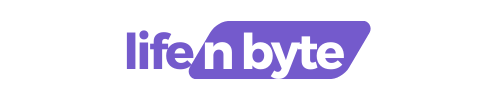Google Sheets and Excel Both are powerful spreadsheet software options, but they have their own unique features and function that set them apart. In this article, we will discuss the similarities and differences between Google Sheets and Excel to help you make an informed choice for your spreadsheet needs.
Google Sheets, part of the Google Workspace suite, offers the advantage of being cloud-based, allowing multiple users to collaborate in real-time. It also provides seamless integration with other Google apps, making it a convenient choice for users who rely on Google’s suite of productivity tools.

Excel, a product of Microsoft Office, is the go-to spreadsheet software and offers a wide range of advanced features. It is known for its robust data analysis capabilities, extensive formulas, and powerful charting tools. We will explain deep into the similarities and differences between these two spreadsheet programs, and analyze factors such as user interface, collaboration options, formulas and functions, data analysis tools, and more.
Similarities between Google Sheets and Excel
Fundamentally, both Google Sheets and Excel serve the same purpose: data organization, analysis, and visualization. They both offer a familiar spreadsheet layout with rows and columns for data entry and manipulation. Both programs allow you to:
- Create and format spreadsheets: Organize data into rows and columns, apply formatting like fonts, borders, and colors for better readability.
- Use formulas and functions: Perform calculations, data manipulation, and logical operations using built-in formulas and functions. Common examples include SUM, VLOOKUP, AVERAGE, and COUNTIF.
- Create charts and graphs: Visualize your data using various chart types like bar charts, pie charts, line graphs, and more.
- Filter and sort data: Focus on specific subsets of data by filtering rows and columns based on criteria. Sort data alphabetically, numerically, or by date for easier analysis.
These core functionalities make both Google Sheets and Excel powerful tools for data management and presentation.
Key Differences between Google Sheets and Excelpen_spark
Despite their similarities, Google Sheets and Excel have some key differences that can significantly impact your choice. Here’s a breakdown of some crucial aspects:
- Cloud-based vs. Desktop Software: Google Sheets is a web-based application accessible from any device with an internet connection. In contrast, Excel is a desktop software program that requires installation on your computer.
- Collaboration: Google Sheets shines in real-time collaboration. Multiple users can work on the same spreadsheet simultaneously, making it ideal for teamwork. Excel offers collaborative features, but they require additional setup and may not be as seamless.
- Data Analysis Capabilities: Excel boasts a wider range of advanced data analysis tools and statistical functions. It’s a better choice for complex data manipulation and heavy-duty statistical analysis.
Stay tuned for the next section where we’ll delve deeper into specific features like user interface, collaboration options, and data analysis tools.
User interface and collaboration features
User Interface
- Google Sheets: Offers a clean and minimalist web interface. The focus is on simplicity and ease of use. Menus and options are readily accessible, making it intuitive for both new and experienced users.
- Excel: Features a more traditional desktop application interface with toolbars, ribbons, and menus. While powerful, it can have a steeper learning curve for new users. However, users familiar with other Microsoft Office programs may find the interface comfortable.
Collaboration Features
This is where Google Sheets truly shines. Here’s a breakdown of the key differences:
- Real-time collaboration: Google Sheets allows multiple users to edit the same spreadsheet simultaneously and see each other’s changes instantly. This makes it ideal for teamwork, brainstorming sessions, and collaborative data analysis.
- Version control: Google Sheets automatically saves changes, eliminating the risk of data loss or overwritten edits. You can also access version history to see who made changes and revert to previous versions if necessary.
- Access control: Share your Google Sheet with others and set specific access levels (view, comment, or edit) to control who can make changes.
- Excel: Collaboration features in Excel require more setup. You can share Excel files through OneDrive or a network drive, but real-time editing isn’t seamless. Users may experience conflicts if multiple people edit the same file simultaneously. Additionally, version control and access control features are less intuitive compared to Google Sheets.
Choosing Between Interfaces and Collaboration Features:
If real-time collaboration and easy access from any device are crucial, Google Sheets is a clear winner. However, if you prefer a traditional desktop interface with advanced customization options, Excel might be better.
In the next section, we’ll explore the world of formulas and functions in each program.
Formulas and functions in Google Sheets and Excel
Formulas and functions are the backbone of any spreadsheet software, enabling users to perform calculations, analyze data, and automate tasks. Both Google Sheets and Excel offer robust formula and function libraries, but there are notable differences in their offerings and capabilities.
Google Sheets provides a comprehensive range of functions, covering everything from basic arithmetic to complex statistical and financial calculations. Common functions like SUM, AVERAGE, IF, and VLOOKUP are readily available and function similarly to their Excel counterparts. One of the standout features of Google Sheets is the ease of use and the intuitive function autocomplete, which helps users quickly find and apply the correct function. Additionally, Google Sheets supports array formulas, allowing users to perform calculations on ranges of data and return multiple results.
Excel, on the other hand, is renowned for its extensive and powerful function library. In addition to the standard functions found in Google Sheets, Excel offers advanced functions such as XLOOKUP, which provides more flexibility and efficiency than VLOOKUP. Excel also includes a vast array of specialized functions for engineering, statistical analysis, and financial modeling. One of Excel’s unique features is the Data Analysis Toolpak, an add-on that provides advanced data analysis tools such as regression analysis, histograms, and ANOVA.
Data analysis and visualization capabilities
Data analysis and visualization are crucial aspects of spreadsheet software, enabling users to derive insights from data and present findings effectively. Google Sheets and Excel both offer tools for data analysis and visualization, but their capabilities and features vary significantly.
Google Sheets provides basic data analysis tools that are sufficient for most everyday tasks. Users can create pivot tables to summarize and analyze large datasets, perform basic statistical calculations, and apply filters and sorting to organize data. The Explore feature in Google Sheets offers automatic insights and suggestions based on the data in the spreadsheet, which can be helpful for users who are less experienced with data analysis. For data visualization, Google Sheets offers a range of chart types, including bar charts, line charts, pie charts, and scatter plots. Users can customize these charts with different colors, labels, and data series to effectively communicate their findings.
Excel, however, is known for its powerful data analysis and visualization capabilities. The pivot table functionality in Excel is more advanced than in Google Sheets, offering greater flexibility and customization options. Users can create complex pivot tables with multiple levels of data aggregation, calculated fields, and custom formatting. Excel also includes the Power Pivot add-in, which allows users to create data models and perform advanced data analysis with large datasets.
Integration with other tools and platforms
Integration with other tools and platforms is a crucial consideration when choosing between Google Sheets and Excel, as it can significantly impact workflow efficiency and productivity. Both spreadsheet programs offer integration capabilities, but they differ in terms of ecosystems and the extent of integration.
Google Sheets, as part of the Google Workspace suite, offers seamless integration with other Google apps such as Google Docs, Google Slides, Google Drive, and Google Forms. This integration allows users to easily import and export data between different Google apps, collaborate on documents, and store files in the cloud. For example, users can embed Google Sheets charts in Google Docs or Google Slides, ensuring that any updates to the data are automatically reflected in the embedded charts. Additionally, Google Sheets integrates with Google Forms, enabling users to collect survey responses directly into a spreadsheet for further analysis.
Pricing and accessibility
Pricing and accessibility are important factors to consider when choosing between Google Sheets and Excel, as they can influence the overall cost and ease of use for individuals and organizations.
Google Sheets is part of Google Workspace, which offers a range of pricing plans to cater to different user needs. For individual users, Google Sheets is available for free with a personal Google account, providing access to all basic features and 15 GB of cloud storage shared across Google Drive, Gmail, and Google Photos. For businesses and organizations, Google Workspace offers several subscription plans, starting with the Business Starter plan at $6 per user per month, which includes 30 GB of cloud storage per user and additional features such as custom email addresses, enhanced security, and administrative controls. Higher-tier plans, such as Business Standard and Business Plus, offer more storage, advanced security features, and additional collaboration tools, making them suitable for larger organizations with more demanding requirements.
Google Maps: Your Digital Atlas and So Much More
Choosing the right tool for your needs
Now that you understand the strengths and weaknesses of both Google Sheets and Excel, it’s time to identify the tool that best suits your specific needs. Here are some key factors to consider:
- Individual vs. Collaborative Work: If you primarily work independently, the user interface might be a bigger deciding factor. But if collaboration is essential, Google Sheets’ real-time editing makes it the superior choice.
- Data Complexity and Analysis Needs: For basic data management and simple calculations, Google Sheets is perfectly adequate. However, if you work with complex datasets, require advanced statistical functions, or need robust data analysis tools, Excel’s wider range of features might be necessary.
- Accessibility and Offline Use: Google Sheets is accessible from any device with an internet connection, making it ideal for on-the-go work. However, Excel is a desktop application and requires prior installation, limiting offline access.
- Integration with Other Tools: Consider the software ecosystem you already use. If you heavily rely on Google Workspace applications like Gmail, Docs, and Drive, Google Sheets offers seamless integration for a cohesive workflow. On the other hand, Excel integrates well with other Microsoft Office products like Word and PowerPoint.
- Cost: Google Sheets is free with a Google account, making it a budget-friendly option. Excel is part of the paid Microsoft Office suite, though individual and student versions are available.
Conclusion: Which is better – Google Sheets or Excel?
In conclusion, both Google Sheets and Excel are powerful spreadsheet tools with their own unique advantages. Assess your requirements, consider the key differences outlined in this article, and choose the platform that best aligns with your workflow and objectives. Whether you opt for Google Sheets or Excel, both will provide you with the tools you need to manage, analyze, and visualize your data effectively.