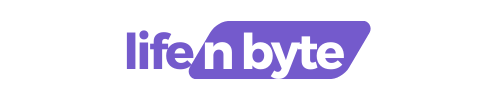In this digital age, ensuring a safe and secure internet experience is of paramount importance. With the vast amount of content available online, it becomes essential to protect ourselves and our loved ones from potentially harmful or inappropriate material. This is where Safe Search mode comes into play.
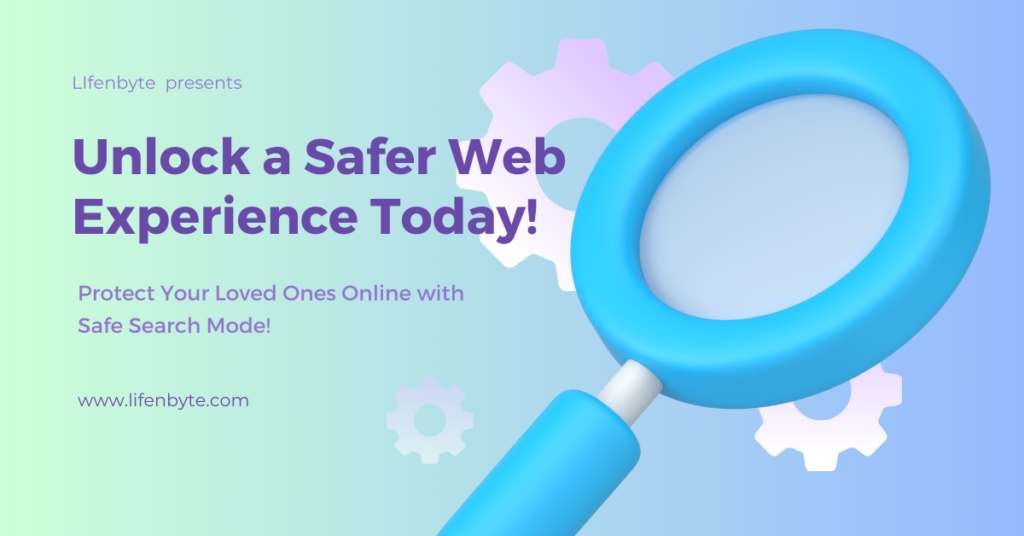
In this article, we will delve into the intricacies of Safe Search mode and explore how it can safeguard your internet experience. From understanding what Safe Search mode is to learning how to enable it on various platforms, we have got you covered. Our aim is to empower you with the knowledge and tools to create a safer online environment for yourself and your family.
Whether you are a parent looking to protect your child or an individual seeking a more secure browsing experience, this article will guide you through the process step by step. So, join us as we unlock the wonders of Safe Search mode and take control of your internet experience today!
Understanding safe search mode
Safe search mode is a feature offered by search engines, like Google, to filter out explicit content from your search results. This can include things like pornography, graphic violence, and other mature content.
Here’s a breakdown of how SafeSearch works:
- Filtering Levels: There are typically three filtering levels:
- Filter: This is the strongest setting and blocks out any explicit content that Google detects. This is the default for users who seem to be under 18.
- Blur: This setting blurs explicit images but still shows text and links, even if they’re explicit.
- Off: This disables SafeSearch altogether and shows all search results, including explicit ones.
- Turning SafeSearch On/Off: You can usually control your SafeSearch settings through the search engine’s settings. For Google, you can find this at https://www.google.com/safesearch.
Why is safe search mode important?
Safe search mode is important for a few reasons:
- Protects Children: Probably the most important reason is to shield children from inappropriate content. The internet is vast and can expose them to things they’re not ready for, both physically and emotionally. SafeSearch helps create a safer online environment for them to explore.
- Maintains Professionalism: If you’re using a search engine at work or in a public setting, SafeSearch helps avoid accidentally pulling up explicit results. This can be crucial for maintaining professionalism and a work-appropriate environment.
- Personal Preference: Even for personal use, you might not want to see explicit content in your search results. SafeSearch allows you to customize your search experience and filter out anything you find disturbing.
Overall, SafeSearch offers a layer of control and helps you manage what kind of content you see online.
How safe search mode works
Safe search mode works behind the scenes using a combination of automated techniques to identify and filter explicit content from your search results. Here’s a deeper dive into how it achieves this:
- Keyword Filtering: Search engines maintain lists of words and phrases commonly associated with explicit content. When you enter a search query, it gets checked against these lists. If there’s a match, the search engine might flag the results for further scrutiny.
- Image Recognition: Search engines can leverage image recognition technology to analyze images in search results. If the image recognition system detects nudity, violence, or other explicit content, the entire result might be filtered or the image itself might be blurred.
- Website Reputation: Search engines consider a website’s reputation when ranking search results. Sites known to host explicit content might be ranked lower or even filtered entirely. User reports and reviews can also factor into this.
- Algorithmic Analysis: Search engine algorithms can analyze the overall content of a webpage, including text, images, and metadata. If the analysis suggests the content is likely to be explicit, the search engine might filter it.
It’s important to remember:
- Not Perfect: These techniques are constantly evolving, but SafeSearch isn’t flawless. Sophisticated content creators might find ways to bypass the filters, and some explicit content might still slip through.
- Focus on Intent: SafeSearch prioritizes filtering results with malicious intent, like pornography or violent content. It might not always filter out factual content that discusses mature topics like human anatomy or historical violence.
Overall, SafeSearch acts as a helpful first line of defense, but it’s crucial to maintain a healthy dose of skepticism when navigating the web.
Enabling safe search mode on popular search engines
Here’s a guide to enabling SafeSearch on some popular search engines:
Google:
- Go to https://www.google.com/
- Click “Settings” at the bottom right corner of the page.
- Select “Search settings” from the list.
- Under “SafeSearch filters,” check the box for “Turn on SafeSearch.”
- Scroll down and click “Save” to confirm your settings.
Bing:
- Go to https://www.bing.com/
- Click the gear icon in the top right corner.
- Select “Search settings” from the menu.
- Under “SafeSearch,” choose your preferred filtering level: Strict, Moderate, or Off.
- Click “Save” to confirm your settings.
DuckDuckGo:
Important note: DuckDuckGo does not offer a traditional SafeSearch mode because their entire search philosophy revolves around protecting user privacy and not collecting personal information. However, they do prioritize showing family-friendly results by default and avoid filtering out any results based on content.
Additional Options:
- Search engine settings: Many search engines allow you to manage SafeSearch settings directly from their search results page. Look for a link or icon related to SafeSearch preferences.
- Browser settings: Some web browsers have built-in parental control features that can include SafeSearch functionality. Check your browser’s settings menu for options.
Remember:
- These are general instructions, and the specific steps might vary slightly depending on the search engine and your device.
- SafeSearch settings can be controlled by your account administrator, device, or network. Always check if these override your individual settings.
Safe search mode on social media platforms
Social media platforms generally don’t offer a built-in “SafeSearch” mode like search engines. This is because social media content is user-generated, making it more challenging to automatically filter everything. However, there are still ways to manage what you see on social media:
- Content moderation: Most social media platforms have content moderation policies that prohibit explicit content. They use a combination of automated tools and human review to remove content that violates their policies. You can report any inappropriate content you encounter to the platform for review.
- Privacy settings: These settings allow you to control who can see your posts and who can contact you. You can choose to make your profile private or limit who can send you friend requests or messages. This helps filter out unwanted exposure to potentially inappropriate content.
- Following & Blocking: You have control over who you follow and who can see your content. You can choose to follow accounts that align with your interests and avoid those that might post explicit content. Social media platforms also often allow you to block users whose content you find offensive.
- Reporting & Muting: If you see a specific post or account you find inappropriate, you can report it to the platform for review. Additionally, many platforms offer a “mute” option that allows you to hide content from a user without completely blocking them.
- Content warnings: Some social media platforms might offer optional content warnings that blur potentially sensitive images or videos before you click on them. This can give you a chance to avoid seeing something you’d rather skip.
Here are some additional things to keep in mind:
- Community Guidelines: Each platform has its own community guidelines outlining what kind of content is allowed. Familiarize yourself with these guidelines to understand what’s considered appropriate and what might be flagged for removal.
- User Responsibility: While social media platforms have tools to manage content, ultimately, it’s up to users to be responsible for what they post and share.
- Constant Evolution: Social media platforms are constantly evolving their features and tools. New options for managing content privacy and safety might emerge over time.
By using a combination of these strategies, you can create a more curated and safer social media experience for yourself.
Parental control software for safe search mode
Parental control software can be a great way to add an extra layer of security to your child’s online experience, including enabling Safe Search mode on various platforms. These programs can offer a variety of features beyond just safe search, including:
- Screen time management: Set limits on how long your child can spend on devices each day.
- App blocking: Block access to certain apps or categories of apps.
- Website filtering: Block access to inappropriate websites.
- Location tracking: See where your child is located when they’re using their device.
- Monitoring tools: Monitor your child’s online activity, such as their browsing history and social media posts.
Here are some popular parental control software options that include SafeSearch functionality:
- Qustodio: Qustodio offers a comprehensive suite of parental control features, including SafeSearch filtering, app blocking, screen time management, and website filtering. It’s available for a variety of devices, including Windows, macOS, Android, iOS, and Kindle Fire.
- Net Nanny: Net Nanny is another popular option that offers SafeSearch filtering, along with website filtering, app blocking, screen time management, and monitoring tools. It’s available for Windows, macOS, Android, and iOS.
- McAfee Safe Family: McAfee Safe Family is a good option for those who are already using McAfee security products. It offers SafeSearch filtering, as well as app blocking, screen time management, and location tracking. It’s available for Windows, macOS, Android, and iOS.
- Norton Family Premier: Norton Family Premier is a comprehensive parental control software suite that includes SafeSearch filtering, website filtering, app blocking, screen time management, location tracking, and monitoring tools. It’s available for Windows, macOS, Android, and iOS.
Here are some things to consider when choosing parental control software:
- Features: Consider which features are most important to you. Some programs offer a wider range of features than others.
- Compatibility: Make sure the software is compatible with your child’s devices.
- Price: Parental control software can range in price from free to around $100 per year.
- Ease of use: Consider how easy the software is to use for both you and your child.
It’s important to remember that parental control software is not a foolproof way to keep your child safe online. You should still talk to your child about internet safety and monitor their online activity.
Tips for safe online browsing
Here are some key tips for safe online browsing:
Guarding Yourself:
- Update Software: Always keep your web browser, operating system, and any plugins up-to-date. These updates often include security patches to fix vulnerabilities hackers might exploit.
- Strong Passwords & 2FA: Create strong, unique passwords for every website you use and enable two-factor authentication (2FA) whenever possible. This adds an extra layer of security beyond just your password.
- Beware of Phishing: Phishing emails and websites try to trick you into revealing personal information or clicking on malicious links. Be cautious of emails or messages urging a sense of urgency or pressuring you to click on links. Don’t enter personal information on suspicious websites.
Scrutinizing Websites:
- HTTPS Everywhere: Look for the padlock icon and “HTTPS” in the address bar before entering any sensitive information on a website. HTTPS encrypts communication between your browser and the website, making it more secure.
- Beware of Downloads: Only download files from trusted sources. Think twice before downloading attachments from unknown emails or clicking on download links from suspicious websites.
Secure Browsing Habits:
- Public Wi-Fi with Caution: Public Wi-Fi networks are not always secure. Avoid accessing sensitive accounts like banking or email on public Wi-Fi. If you must use public Wi-Fi, consider using a VPN (Virtual Private Network) for added security.
- Social Media Savvy: Be mindful of what you share on social media. Avoid posting personal information like your address or phone number publicly. Adjust your privacy settings to control who can see your posts.
- Bookmark Savvy: Bookmark trusted websites to avoid accidentally navigating to lookalike imposter sites.
Being Skeptical:
- Question Everything: Don’t believe everything you read online. Be skeptical of sensational headlines or claims that seem too good to be true. Double-check information from reputable sources before trusting it.
- Spotting Scams: If something seems like a scam, it probably is. Beware of unsolicited offers, lottery winnings, or investment opportunities that seem too promising.
By following these tips, you can create a safer and more secure online browsing experience. Remember, safe browsing is an ongoing process. New threats emerge all the time, so staying informed and vigilant is key.
Safe search mode for businesses and organizations
Safe search mode, in the traditional sense offered by search engines, isn’t directly applicable for businesses and organizations. This is because businesses typically need access to a wider range of information for research and operations.
However, there are several strategies businesses and organizations can implement to achieve a similar level of online safety and manage what kind of content employees access:
- Content Filtering: Many businesses and organizations use content filtering software or firewalls to restrict access to inappropriate websites. These tools can block categories like gambling, pornography, or social media, depending on your organization’s needs.
- Acceptable Use Policy: Having a clear Acceptable Use Policy (AUP) for internet and computer use outlines what activities are considered appropriate and what is prohibited. This policy can cover things like browsing restrictions, social media usage, and email etiquette.
- Employee Training: Regular training sessions on cybersecurity and safe browsing practices can equip employees to identify and avoid online threats. This can include training on phishing scams, malware risks, and password security.
- Secure Search Engines: Some businesses might consider subscribing to business-oriented search engines that offer more granular control over search results. These might prioritize industry-specific information and exclude irrelevant or potentially distracting content.
- Role-based Access Control: Implementing role-based access controls restricts access to sensitive information based on an employee’s job function. This ensures that only authorized personnel can access specific websites or data.
- Monitoring Tools: Organizations can utilize monitoring tools to track employee internet activity. This doesn’t necessarily mean micromanaging, but rather identifying potential security risks or inappropriate use.
Here are some additional considerations for businesses and organizations:
- Finding the Balance: Finding the right balance between content filtering and employee autonomy is crucial. Overly restrictive filters can hinder productivity, while too much freedom can expose the organization to security risks.
- Open Communication: Open communication with employees about the importance of online safety is key. Explaining the purpose of content filtering and the AUP helps employees understand the rationale behind these measures.
- Focus on Security: Ultimately, the primary goal is to create a secure online environment for your organization. Safe browsing practices combined with robust cybersecurity measures can protect your business from online threats.
By implementing a combination of these strategies, businesses and organizations can cultivate a safe and responsible online environment for their employees.
Safe search mode for educational institutions
Educational institutions have a specific need for safe search when it comes to their students. While traditional SafeSearch modes might be too restrictive, there are several ways to create a safe and educational online experience:
Search Engine Filtering:
- Managed SafeSearch: Many search engines, like Google, offer a “managed” SafeSearch option for schools. This allows administrators to set a specific filtering level for all student accounts within their domain. This ensures a baseline level of protection against inappropriate content.
- Educational Search Engines: Consider exploring educational search engines designed specifically for students. These engines prioritize educational content, filter out explicit results, and often provide additional features like age-appropriate news articles or curated educational resources. Examples include:
- Ecosia: https://www.ecosia.org/
- Safe Search Kids: https://www.safesearchkids.com/
Web Filtering Software:
- School-wide Filtering: Schools can implement web filtering software that blocks access to inappropriate websites across the entire network. These filters can be customized by category to allow access to educational resources while blocking out distractions or harmful content.
Teacher Involvement and Strategies:
- Lesson Planning & Safe Resources: Teachers play a crucial role in promoting safe search habits. Carefully planned lessons that utilize safe and appropriate online resources are essential.
- Teaching Critical Thinking: Equipping students with critical thinking skills is important. Teachers can help students evaluate the credibility of websites and information they find online.
- Open Discussions: Open discussions about online safety and responsible internet use can empower students to make informed choices while browsing.
Additional Considerations:
- Finding the Right Balance: Similar to businesses, schools need to find a balance between filtering and student autonomy. Overly restrictive filters can hinder learning, while too much freedom can expose students to inappropriate content.
- Age-Appropriate Strategies: The approach to safe search will likely differ depending on the age group. Elementary schools might require stricter filtering, while high schools can focus more on teaching critical thinking skills for online research.
By combining these strategies, educational institutions can create a safe and enriching online learning environment for their students. This empowers them to explore the web responsibly and access the vast amount of educational resources available online.
Conclusion: Taking control of your internet experience
The internet is a vast and powerful tool, but it’s important to navigate it safely and responsibly. Here’s a quick recap of the key takeaways on how you can take control of your internet experience:
For Individuals:
- SafeSearch Modes: Utilize SafeSearch modes offered by search engines to filter out explicit content.
- Scrutinize Websites: Be cautious of websites, especially when entering personal information. Look for HTTPS encryption and avoid suspicious downloads.
- Secure Browsing Habits: Keep your software updated, use strong passwords with 2FA, and avoid public Wi-Fi for sensitive activities.
- Be Skeptical: Don’t believe everything you read online, question information, and be wary of scams or phishing attempts.
For Businesses and Organizations:
- Content Filtering & Acceptable Use Policy: Implement content filtering, establish an AUP, and conduct employee training on cybersecurity and safe browsing.
- Secure Search Engines & Role-Based Access: Consider business-oriented search engines and restrict access to sensitive information based on job functions.
- Monitoring & Open Communication: Monitor internet activity for security purposes and maintain open communication with employees about online safety practices.
For Educational Institutions:
- Managed SafeSearch & Educational Search Engines: Utilize managed SafeSearch options and explore educational search engines that prioritize age-appropriate content.
- Web Filtering & Teacher Involvement: Implement web filtering software and encourage teachers to incorporate safe online resources and critical thinking skills into their lessons.
- Open Discussions & Age-Appropriate Strategies: Foster open discussions about online safety and tailor your approach based on the student’s age group.
By following these tips and using the right tools, you can navigate the internet with confidence and create a safe and productive online experience, whether for personal use, business needs, or educational purposes. Remember, safe browsing is an ongoing journey, so stay informed and vigilant!